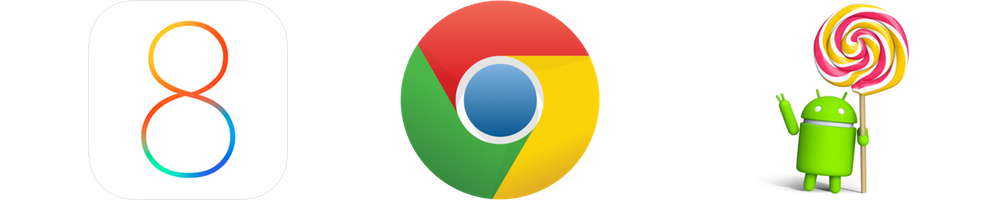Guide: How to get the most out of Google Play Music
January 19, 2015
How to get the most out of Google Play Music
Remember Napster? No? That’s okay, neither does anyone else… because we’ve changed how we discover music. Finding the right tunes is easier than ever; as music lovers we’re being handed new options to collect, access, and enjoy the songs and artists we love every month through a long list of new streaming option. Add in curated playlists and a whole billboard full of new indie and mainstream artists, and it’s clear that the face of how we enjoy music has changed.
There are plenty of players in that space, but there’s one that stands out as easy to use with a ton of smart features. Here’s how to get the most out of one of our favourite music streaming services:
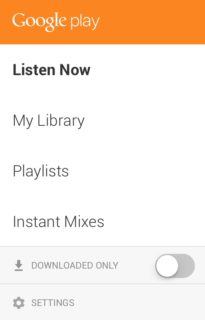 Managing “My Library” with Google Play Music
Managing “My Library” with Google Play Music
When Google Play Music launched in 2011 it got the attention of a lot of users. An invite-only beta period lasted six months before the service finally launched in November in Canada and the US.
Now available in 58 countries, it’s a service that caters both to users who have large libraries of existing music as well as those who don’t have any music of their own. Does that sound good? Keep reading, it gets better.
What’s compatible with Google Play Music and how do I get It?
Google Play Music, like a lot of Google’s web-focused products, can be used on a mobile device (both Android and iOS) and on Windows and Mac OS X as a plugin through the Chrome internet browser–it looks and acts like a smart webpage, and because it’s not a piece of separate software it runs fast on older computers, phones, and tablets.
At the heart of Google Play Music is your Google account–it’s the place where all of your music libraries and preference will sync to. Make a change on your phone and it will show up on your computer. Add a playlist on your computer, and it will show up on your tablet. This is pretty standard cloud-based stuff, but it works seamlessly in Google Play Music, and that’s something that we like. You have access to your music wherever you can log in, so pulling up your playlists and your library to rescue a dull party is always on the agenda.
How does Google Play Music Work?
 Google Play Music streams music to your devices in an experience that should feel just like playing locally stored music. When you’ve got a fast internet connection–either over WiFI or LTE–you’ll stream music without hiccups or audio break up. The fun part is that you just have to hit play to get started. That said, there are a lot of fun ways to play music in Google Play, something we’ll get to later in this article.
Google Play Music streams music to your devices in an experience that should feel just like playing locally stored music. When you’ve got a fast internet connection–either over WiFI or LTE–you’ll stream music without hiccups or audio break up. The fun part is that you just have to hit play to get started. That said, there are a lot of fun ways to play music in Google Play, something we’ll get to later in this article.
Your computer, tablet, or phone will play your music directly to the speakers or headphones that are connected to it. If you want to go one step further, you can stream to a Google ChromeCast device hooked up to a TV with built-in speakers or to an audio/video receiver with connected speakers for bigger sound.
 In January of 2015 at the International CES in Las Vegas, NV, Google announced Google Cast, Google’s equivalent to Apple’s AirPlay. With Google Cast you can send video with audio or just straight audio to a range of products for instant streaming playback.
In January of 2015 at the International CES in Las Vegas, NV, Google announced Google Cast, Google’s equivalent to Apple’s AirPlay. With Google Cast you can send video with audio or just straight audio to a range of products for instant streaming playback.
 Google Cast-compatible receivers, speaker docks, and other gear make it easy to take advantage of Google Play Music–like using a ChromeCast, all you have to do is tap the Cast icon on your mobile or click the Cast icon in the top right hand corner of your browser, and you’ll starting hearing your selected playlist after a short loading period.
Google Cast-compatible receivers, speaker docks, and other gear make it easy to take advantage of Google Play Music–like using a ChromeCast, all you have to do is tap the Cast icon on your mobile or click the Cast icon in the top right hand corner of your browser, and you’ll starting hearing your selected playlist after a short loading period.
We get a lot of questions about distributed audio systems; a distributed audio system is made up of a series of speakers throughout your home or work space. Generally those speakers can play back a single audio stream so you hear the same song as you move around, or you can setup “zones” that let you listen to different songs in each area. Streaming your Play Music throughout your home with a distributed audio system can be a lot of fun. The SONOS® Wireless Hi-Fi system ties in with Google Play Music right in the SONOS app. All you have to do is log into your Google Play Music account in the SONOS app and you can enjoy your songs, Google Play Music radio, and the higher quality streaming that comes with it.
Why All Access? Any Song You Like
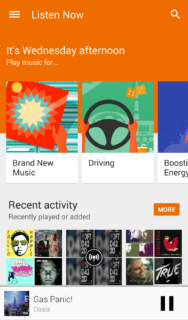 “But I already have all my music through iTunes!” Sounds like a good argument right? The great news is that Google Play Music is friendly with your existing iTunes library, allowing you to import up to 20,000 of your songs into Google’s Play Music Cloud, giving you streaming access to them from anywhere. The best part is that this is a feature of every free Play Music account.
“But I already have all my music through iTunes!” Sounds like a good argument right? The great news is that Google Play Music is friendly with your existing iTunes library, allowing you to import up to 20,000 of your songs into Google’s Play Music Cloud, giving you streaming access to them from anywhere. The best part is that this is a feature of every free Play Music account.
Free account? Yes, there is a free version of Google Play Music and a paid version of Google Play Music–called ‘All Access’. All Access is a premium service subscription with a cost of $9.99 per month, giving you complete access to Google’s library of over 30 million songs. While it’s not a complete library of every sony ever recorded, All Access is a gateway to an incredibly large catalogue of songs, and more are being added all the time. Navigating through the library is easy; you can sort by song, artist, albums (new releases or classics), among other criteria.
It wouldn’t be a Google product unless it was always learning and adapting; Play Music is a service that’s built on determining your tastes and finding new music that you might love. The Like/Dislike feature allows you to tell Google Play Music what songs you are enjoying, and what didn’t hit the mark. Over time it can be a little disconcerting to see how well it gets to know you, and when you press ‘I’m Feeling Lucky’ or use Google Voice to ‘Play some music’ the music that you are presented with is usually a pleasant surprise. Play Music also includes a constantly updating ‘Thumbs Up’ playlist that allows you to go back and listen to songs that you liked.
Internet Radio
In addition to your uploaded music and manual song/playlist selection Play Music All Access also unlocks Google’s Internet Radio Services. Internet radio lets you skip a song that you don’t like, creating your own customized station from songs or artists, and to browse for a station by very specific music genres. In keeping with the philosophy of customizing how you listen you’ll find Recommended Stations based on your previous listening and liking history. We’ve found that they match our tastes pretty closely.
Songza
In July of 2014 Google announced the acquisition of Songza, another popular music streaming service. Songza specializes in a concierge-like experience of suggesting playlists for the time of day and week. Playlists named ‘Having Fun at Work’ and ‘Working Out’ tend to appear on Weekdays during the 9-5 grind, whereas ‘Relaxing at Home’ and ‘Having Friends Over’ start to show up in the evening. If you select one of these options, you then get the opportunity to zero in on exactly what you would like to listen to as Songza presents you with more specific sub-categories that are tailored to specific music genres, eras, and moods. Post-acquisition, Songza features began appearing in the Google Play Music interface – closely tying the two services together.
Tips and Frequently Asked Questions
Do I have to completely abandon iTunes, or is there a way to make them work together?
Yes, you can make them work together. If you’d like your iTunes music to copy over to your Google Play Music account as you acquire it, simply open your Settings tab, Select ‘Add Your Music’ and when prompted to do so, install a Chrome Plug in, check ‘Select Add Music From iTunes, and then also check ‘Keep Google Play up to date when I add music to these folders.’ With this done, your Google Play Music account can stay synced with anything that you’re doing with your iTunes, so you can continue to use both platforms if you choose to do so.
Is there a limit on how many songs I can have in my Google Play Music library?
Yes, the limit for personal songs is set at 20,000 songs. A bit of math shows that at an average of 3 minutes per song, 20,000 songs provides you with roughly 41 days worth of music before hearing the same song twice. This limit is strictly for the songs tin your library; using the built-in streaming services such as Internet Radio or Songza or even just simply pulling up songs and albums and listening to them does not count towards this limit; Play Music treats these as completely separate from your Music Library.
How many songs are available in Google Play Music’s all access service?
Currently Google’s offering tops 30 Million songs, with more being added every single day. Typically if a song is released by anything larger than a small record label and is more than a few days old – it will be there.
How many devices can I use with Google Play Music at one time?
You can use Google Play Music with a total of 10 devices at any given time. That means your phone, laptop, tablet, home computer, SONOS system can all be streaming at the same time, with room for expansion for five MORE devices. Authorized devices can be removed at any time giving you the flexibility to enjoy Play Music Service on all of your digital devices, even when you upgrade them.
How do I use Google Play Music while travelling in another country or on an airplane?
Google Play Music is an internet-dependant service, so if you travel to another country and don’t have your phone’s roaming features turned off and listen to your music, the data you consume while you listen could be an expensive surprise when you get home. Fortunately, there’s a simple fix.
Before you leave, select the playlists that you want to listen to while you’re away, and press the download icon; depending on your wireless data, you may want to do this while you’re on Wi-Fi. Your music will immediately start downloading to either your phone’s internal memory (the only setting if you have an iPhone), or on to an SD card, (if available. This option can be selected in Play Music’s settings). When your songs have finished downloading, you can turn on the ‘Downloaded Only’ feature in the app’s side menu and not have to worry about incurring any unwanted data charges on your trip.
What are the differences between the free ‘Google Play Music’ and the paid ‘All Access’ service?
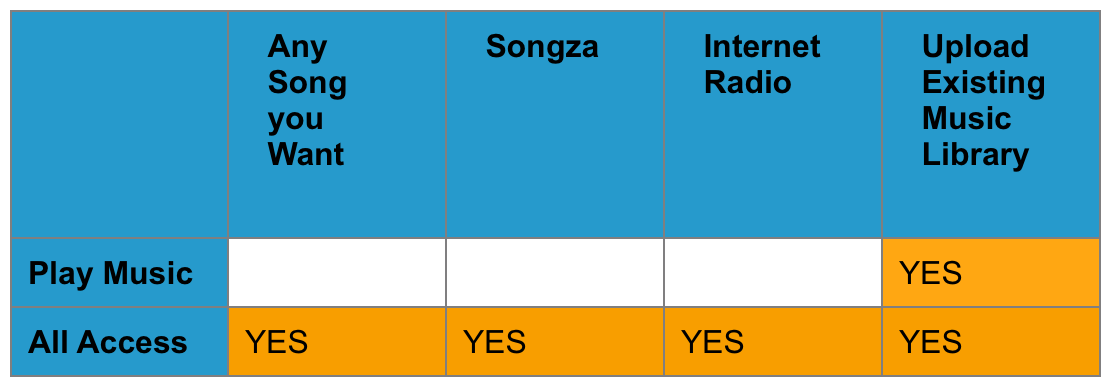
In Closing and What’s Next
All of these features make it easy to explore and discover newly and not-so-newly released music for one flat rate per month. It’s an ideal streaming option for almost any music lover and is one of the most complete, user friendly, and value-oriented services. You can save money if you’ve previously been purchasing any more than a couple of songs per month, and we’ve found the experience to be phenomenal. There is no doubt that Google will continue to add features and services that puts users in good stead for the months and years ahead. So from us to you: Play on! We hope you’ve enjoyed this guide.
- Crestron Home Reviewed: Seamless Integration, Exceptional Control - March 19, 2025
- Do I need a Control System? - March 20, 2024
- Your Smart Home is Only as Good as Your Integrator: The Importance of Superior Aftercare - May 10, 2023